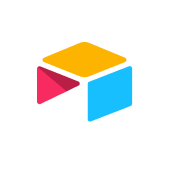topics
- What is a kanban board?
- What are the key benefits of using kanban boards?
- Key elements of a kanban board
- Kanban cards
- Columns
- Swimlanes
- How kanban boards work
- Types and examples of kanban boards
- Kanban vs. scrum board
- How to create a kanban board in 5 steps
- How to use a kanban board
- What is kanban board software?
- What makes the best kanban tool?
- Kanban templates
- Try Airtable’s kanban board software for free
Picture your workday as a bustling airport terminal—projects taking off, tasks taxiing the runway, and deadlines landing fast. Without a control tower, chaos is inevitable. That’s where Kanban boards come in. These visual systems act as mission control for your workflow, bringing order, clarity, and flow to even the most complex projects.
And the business impact is real: according to a study by PwC, 77% of high-performing teams use project management software, tools often built around visual systems like Kanban boards, to streamline collaboration and boost productivity.
In this guide, we’ll break down what Kanban boards are, why they work so well, and how to implement them effectively. Plus, we’ll share top tools, ready-to-use templates, and step-by-step tips to help you get started.
What is a kanban board?
A kanban board is a simple yet powerful project management tool that helps teams organize tasks into a visual workflow. By laying out work items in columns, like “To Do,” “Doing,” and “Done,” teams can easily track progress, spot bottlenecks, and deliver results more efficiently.
Think of it like using sticky notes on a wall: you jot down tasks, stick them under the correct column, and move them along as work progresses. Digital kanban boards build on this idea, adding layers of functionality for modern teams.
Start building your kanban board for free
Brief history of the kanban board
The term kanban comes from the Japanese word for “sign” or “visual board.” It originated in Toyota’s production system in the 1940s, where managers used it as a visual stock-replenishment method.
Fast forward to the 2000s: technology leader David J. Anderson adapted kanban principles for software development. Since then, kanban boards have evolved into a go-to tool for managing all kinds of work, from engineering sprints to marketing campaigns.
What are the key benefits of using kanban boards?
From agile project managers to solo creatives, Kanban boards are a go-to tool for moving faster and working smarter. Here’s how they can streamline your workflow and boost productivity.
Visualize your process: Get a clear, at-a-glance view of every task—what’s in progress, what’s done, and what’s next.
Streamline task management: Assign, track, and complete tasks in one place.
Spot bottlenecks fast: See where work stalls and reallocate resources to keep projects flowing.
Prioritize more effectively: Know exactly which tasks to tackle first to deliver work on time.
Boost team collaboration: Give everyone visibility into progress to avoid duplicate efforts and stay aligned.
Drive continuous improvement: Track key metrics like cycle time and throughput to refine your process over time.
Keep stakeholders in the loop: Share progress visually, without the need for endless status meetings.
Key elements of a kanban board
Kanban boards differ in style, status categories, and levels of detail. But many of them contain cards, columns, swimlanes, and work-in-progress (WIP) limits. Read on to understand each element and how they come together to create an effective kanban board.
Kanban cards
While the kanban board itself represents the overall workflow, individual kanban cards represent tasks or work items.
These cards move through the columns until they reach their delivery point and are completed. Teams may color-code cards based on “work type.” For example, a software development team might use red for back-end tasks, blue for front-end, and green for full-stack work.
Columns
The kanban board columns represent the current stage of kanban cards in the workflow.
Cards in each column show exactly how work items move through your process, making it easy to spot bottlenecks when tasks pile up in one stage. Columns also help teams prioritize, with cards at the top signaling what needs to be tackled first.
Swimlanes
The horizontal rows on a kanban board are called swimlanes. Much like actual lanes in a pool, they’re used to indicate items that don’t touch. For instance, a team might use swimlanes to separate hardware projects from software projects. Essentially, swimlanes are kanban tools for grouping together similar types of work so teams can stay organized and efficient.
Work in Progress (WIP) limits
WIP limits control how much work is currently in progress at any given time, ensuring workload is manageable and realistic. For example, a team might create a WIP limit of three for the “in progress” column. That means there should never be more than three cards in that column. If there are, team members prioritize finishing those tasks or work items.
How kanban boards work
To summarize, Kanban boards visualize your workflow so you can track tasks, manage capacity, and boost efficiency at a glance.
They work by organizing tasks into cards, which move through columns that represent each stage of your process—like “To do,” “In progress,” and “Done.” As work progresses, you move cards from one column to the next, making it easy to see what’s underway, what’s blocked, and what’s been completed.
Types and examples of kanban boards
Kanban boards come in many forms, but they all fall into three main categories: digital, physical, and application-specific. We’ll break down each type with real-world examples, so you can see how different kanban styles work and decide which one fits your workflow best.
Digital kanban boards
Digital kanban boards are hosted in software tools and web applications, making them more dynamic and scalable than physical boards. Instead of drawing columns and cards by hand, you can use platforms like Airtable to automate the entire process.
Many kanban tools offer pre-built templates, drag-and-drop editors, and seamless integrations with your existing systems—making it easy to build, customize, and connect your board to real-time data.
Digital boards also automate repetitive tasks like updating task statuses or tracking workflow metrics such as throughput, helping teams stay aligned without the manual upkeep. They're especially useful for remote or hybrid teams, since collaboration can happen from anywhere.
Because of these benefits, most teams should consider building a digital kanban board—even if they also maintain a physical one for quick reference or in-person collaboration.
Physical kanban boards
Physical kanban boards are the original, analog way to implement the kanban system. You create one by drawing columns on a whiteboard or large sheet of paper, pinning it to a wall, and using sticky notes as task cards that move through each stage of your workflow.
Chances are, you’ve seen one before, maybe even on TV. Here’s a classic example from the show Silicon Valley:
Image via Brent Koran
Physical boards often encourage collaboration, especially in open-plan offices. When team members can see progress happen in real time, like someone moving a task to the next column, it creates a shared sense of accountability and momentum. That small action becomes a visible milestone for the whole team, reinforcing progress and keeping everyone aligned.
Application-specific kanban boards
Beyond general project tracking, many teams use kanban boards tailored to specific departments or workflows. These specialized boards help teams visualize unique processes, manage work more effectively, and surface key bottlenecks.
Agile project management boards
Designed for software development, with columns like “User story backlog,” “In progress,” “Code review,” and “Done” to help dev teams track progress and spot blockers.Portfolio kanban boards
Offer a high-level view across multiple projects, using stages like “Funnel,” “Analyzing,” “Implementing,” and “Done” to help leadership prioritize strategic initiatives.Marketing kanban boards
Streamline campaign planning and content creation with columns such as “Ideas,” “Content creation,” “Review,” “Scheduled,” and “Published.”Personal productivity boards
Help individuals stay organized by tracking life admin tasks—like laundry, errands, or appointments—through stages like “To do,” “In progress,” and “Done.”Sales kanban boards
Visualize your pipeline with stages like “Discovery,” “Presentation,” “Proposal,” “Negotiation,” and “Closed,” helping sales teams track deal progress and flag friction points.
Kanban vs. scrum board
The difference between a kanban board and a scrum board is subtle but significant: scrum boards follow a strict, time-boxed methodology, while kanban boards are more flexible, serving as a customizable framework that adapts to any workflow.
Both can track work in sprints, but scrum boards place greater emphasis on team interaction, structured ceremonies, and transparency.
With tools like Airtable, you can blend the best of both approaches—combining the flexibility of kanban with the structure of scrum—to keep agile teams aligned and productive.
Check out our scrum-based kanban board as an example.
How to create a kanban board in 5 steps
Building a kanban board once meant a trip to the office supply store. Today, kanban software makes it faster, easier, and far more powerful. Below is a simple 5-step process to create a custom kanban board that helps your team streamline workflows and stay on top of progress.
1. Map your workflow
Before setting up your board, take a step back and define how work actually moves through your team’s process. Think through the journey a task takes from start to finish—what are the key phases it passes through? Document these as distinct stages in your workflow. You’re not building the board yet; you’re building clarity.
Next, identify the typical types of work your team handles (think: feature development, bug fixes, content creation). This will help ensure your kanban board is structured to support real-world use cases, not just a generic template.
Pro tip: Interview team members across roles to get a full picture of how work flows, not just how one person experiences it. You’ll uncover hidden steps and dependencies that are easy to miss.
2. Create your board’s cards and columns
Turn your mapped workflow into kanban columns that represent each stage of work, like “Assigned,” “Drafting,” “Editing,” and “Published.” Focus on stages where work pauses or changes hands.
Keep it simple to start. Aim for 3–5 columns to avoid clutter. You can always add more as your process evolves.
Next, create cards for individual tasks. Each card should include key info like the assignee, due date, and task description.
Pro tip: Add work-in-progress (WIP) limits to prevent overload. For example, limit the “Testing” column to two tasks at a time to keep focus and flow intact.
3. Build your swimlanes
Swimlanes add horizontal structure to your kanban board, helping you separate tasks by project, team, or assignee. For example, a marketing team might create swimlanes for each active campaign. This keeps tasks organized without sacrificing big-picture visibility.
Swimlanes are especially helpful when multiple streams of work follow the same process. Instead of creating separate boards for each initiative, you can centralize everything in one place while still seeing what belongs where at a glance.
Pro tip: If your board starts to feel cluttered or hard to scan, swimlanes are a great way to bring clarity without breaking everything into separate boards. Use them to keep your board unified, but your work neatly grouped. Just be sure each swimlane serves a clear purpose—too many can become just as overwhelming as none at all. Aim for meaningful separation, not unnecessary complexity.
4. Populate the board with task cards
Start adding task cards for the work already in progress or on your team’s radar. Place each card in the appropriate column based on its current status, and stack high-priority tasks at the top of each column to signal urgency.
Each card should include enough detail to help the task owner take action, such as:
Task name
Owner
Brief description
Subtask checklist
Due date
Priority level
Once your board is populated, you’ll have a clear, visual overview of where every task stands in the workflow.
Pro tip: Use color-coding to make your board more scannable. For example, a software team might mark bug fixes in blue, feature development in green, and research tasks in red. This makes it easier to spot patterns and balance workloads at a glance.
5. Track key kanban metrics and improve your workflow over time
Once your board is up and running, use built-in analytics to track performance and identify bottlenecks. Focus on three key metrics:
Cycle time: How long a task spends in active work (think: “In progress” to “Done”)—a measure of process speed.
Throughput: How many tasks your team completes in a given time period.
Lead time: Total time from request to completion (including waiting time) to reflect the experience for stakeholders.
Use these insights, along with team feedback, to improve processes and stay agile. Tools like Airtable even offer AI-powered analysis to help you spot trends and recommend changes automatically.
Pro tip: Tackle one metric at a time. Small changes, like adjusting WIP limits or adding a column, can make a big difference.
How to use a kanban board
Once your kanban board is up and running, follow these best practices to get the most out of it from day one.
Hold team standups around the board: Use daily meetings to review what moved yesterday, what’s in motion today, and what’s currently blocked. Collaborate as a team to resolve bottlenecks and rebalance workloads as needed.
Start your day with a board review: Check the board each morning to identify your highest-priority tasks and understand your teammates’ capacity. This helps you plan your day and coordinate more effectively.
Make real-time updates: Update cards as soon as work progresses, not just during meetings. Keeping the board current improves visibility and ensures team members and stakeholders always have the latest information.
Use a pull system: When you finish a task, pull the next highest-priority item from the backlog instead of waiting for a new assignment. This keeps work flowing smoothly and reduces downtime.
Create feedback loops: Regularly review board data and team feedback to identify inefficiencies, refine processes, and improve performance over time. Continuous improvement is a core principle of kanban
What is kanban board software?
Kanban board software is a digital tool that lets you build, manage, and collaborate on kanban boards in an online workspace.
These platforms typically include features like drag-and-drop editors, customizable templates, and workflow automations that streamline routine tasks, such as notifying teammates when work is complete. Many tools also offer real-time analytics and reporting, giving you visibility into team performance and helping you identify bottlenecks before they slow things down.
What makes the best kanban tool?
Kanban tools come in all shapes and sizes, but the best ones excel at the fundamentals: they make it easy to visualize your workflow, manage work-in-progress, and uncover insights for continuous improvement.
Here are the key features to look for when choosing a kanban platform:
Ease of use: A great kanban tool is simple to set up and intuitive for teams to use—so it sees high adoption. Look for features like AI assistants, step-by-step setup wizards, and a rich library of pre-built templates.
Multiple views: The best tools go beyond kanban. They let you toggle between calendars, Gantt charts, grids, timelines, and more—giving every stakeholder the view that works best for them.
AI functionality: Choose a platform with built-in AI to save time and boost productivity. For example, Airtable’s AI assistant, Omni, can generate entire kanban boards and apps from a single text prompt.
Integrations: Seamless integration with your existing tools—like Slack, Jira, GitHub, or Google Workspace—keeps data flowing across systems and eliminates workflow silos.
Start building your kanban board for free
Kanban templates
Below are free kanban templates you can use as a starting point. Customize each one to match your team’s workflow, task types, and information needs.
1. Project management kanban template
Our project management template is flexible enough for any type of project, whether you're building a new software feature or tidying up before houseguests arrive. It comes with a fully customizable kanban board that lets you visually organize tasks by stage, assign owners, set priorities, and track progress in real time. Easily drag and drop cards across columns like “To do,” “In progress,” and “Done,” and tailor the board to match your unique workflow. Plus, built-in automations keep status updates and task notifications flowing, so your project stays on track without the manual follow-up.
2. Product launch kanban template
Our product launch template is built to keep fast-moving launch plans organized and on track. The kanban view helps you break down complex launches into clear, manageable stages, like planning, development, QA, and go-to-market. Easily spot blockers, reassign tasks, and align cross-functional teams in one shared visual workspace. With everything laid out in one place, it’s easier to adapt to shifting priorities and hit your launch date with confidence.
3. Design kanban template
Our design pipeline template is built to streamline creative workflows from intake to delivery. The kanban view gives designers and marketers a clear picture of each project’s status, whether it’s in concepting, design, review, or final delivery, so nothing gets stuck or overlooked. Use drag-and-drop functionality to keep work moving, automate handoffs between stakeholders, and maintain visibility across multiple projects. With additional views like calendars and personalized task filters, every team member stays focused on what matters most.
Try Airtable’s kanban board software for free
To stay focused on high-impact work, teams need more than sticky notes and static boards—they need a flexible, intelligent system that scales with their workflow.
With Airtable, anyone on your team—regardless of technical skill—can create a dynamic kanban board, switch between calendar, Gantt, or grid views, and tailor workflows to fit their exact needs. Airtable’s built-in AI assistant, Omni, lets you build boards (and even full apps) from simple text prompts, while automations handle repetitive tasks like updating statuses, assigning work, or tracking key kanban metrics.
Customize your board with rules like prioritization tags, swimlanes, or work-in-progress limits—and let Airtable do the heavy lifting behind the scenes.
Try it free today and unlock a smarter, faster way to manage work.
Start building your kanban board for free
Latest in Data Visualization
Latest in Data Visualization
Browse all in Data Visualization